×
- Live Chat
- 1-888-737-9766

My Garage
My Account
My Cart
Help Me Locate a Part Using the Parts Catalog
How to find a part from the categories displayed?
Click the categories to find and view parts in this category. Select the category that has the part you are looking for.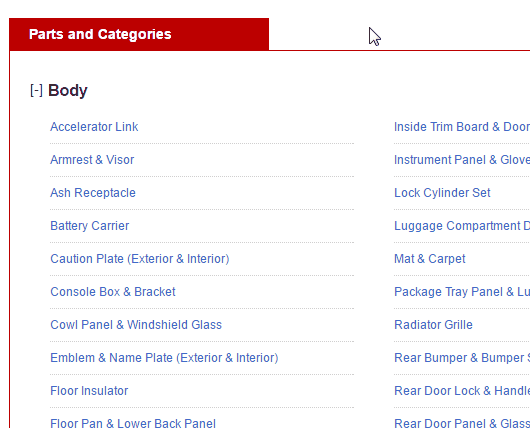
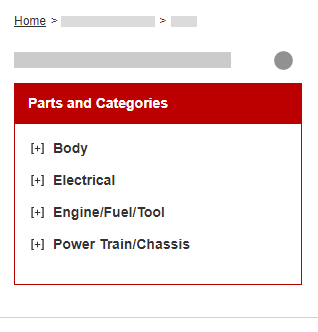
What if I do not see the part I am looking for in the categories I have searched through?
Try searching in other categories. The part names in our parts catalog are OE descriptions. They may be different from conventional names. Explore the other related categories to see the different part descriptions that will come up. Select the category which you estimate will have the part you are looking for.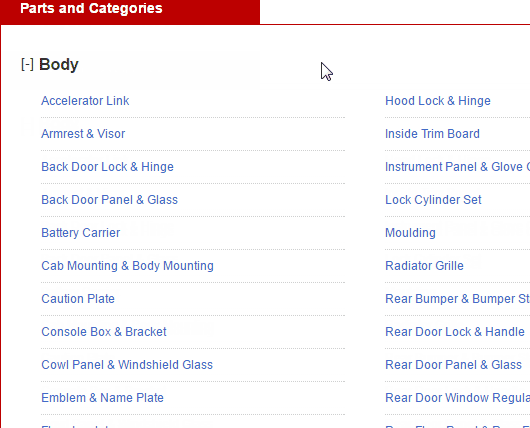
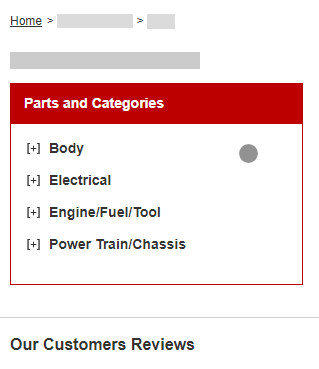
Why am I prompted to specify my vehicle?
Specifying your vehicle will only give you parts that fit your vehicle. It will make your part search easier and faster.
Specify my vehicle nowHow do I locate a part from the category I've selected?
Once you've selected a category, scroll through the part diagram and part descriptions to locate your part.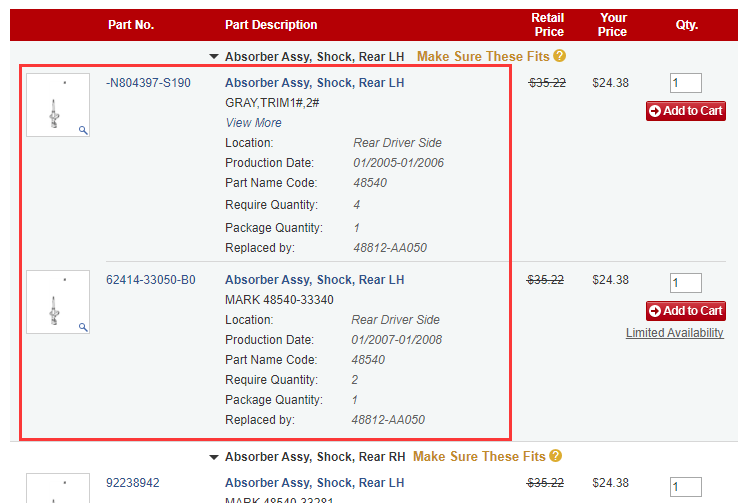
The illustration above is for the classic desktop version of the site only.What if the parts listed in this page do not have the part I need?
Try searching in other categories. The part names in our parts catalog are OE descriptions. They may be different from conventional names. Explore the other related categories to see the different part descriptions that will come up. Select the category which you estimate will have the part you are looking for.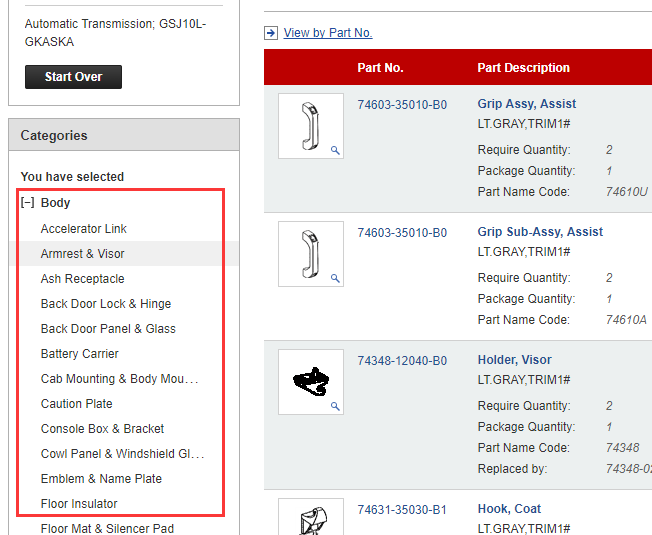
The illustration above is for the classic desktop version of the site only.I'm on the part diagram page, what do these fields mean?
From left to right:
1 OEM part number
2 Brief part description
3 Manufacturer's Suggested Retail Price
4 Your discounted price
5 Quantity to add to your cart
6 Add item(s) to your cart
7 When there are multiple listings for a part, this tip asks you to specify vehicle options to narrow down the results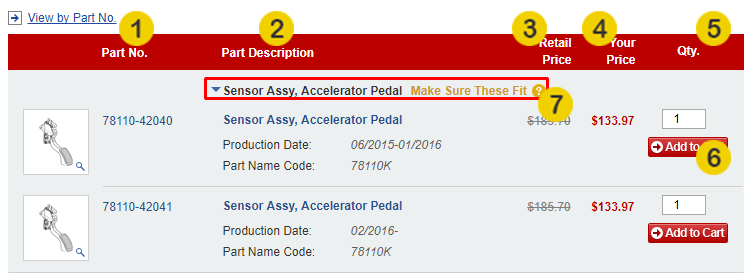
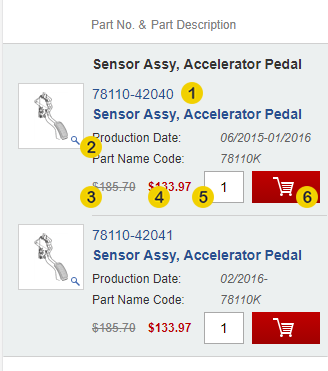
The part I'm looking for has multiple listings, what do I do?
If multiple part listings are found, select your vehicle options using our Filter by Vehicle feature to narrow down your results.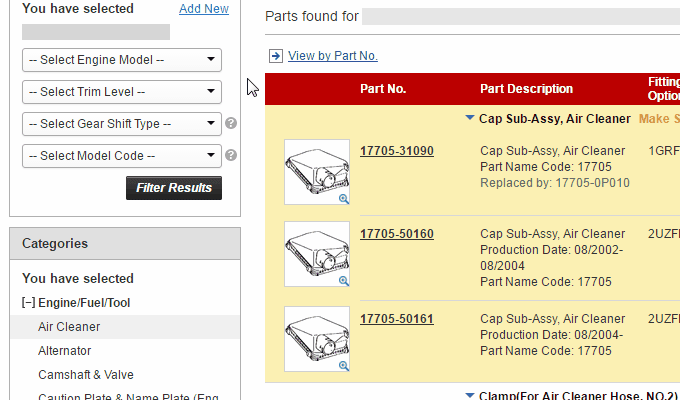
If you have input your vehicle filters and it still shows multiple parts, read the part description details to select the one that best matches your needs.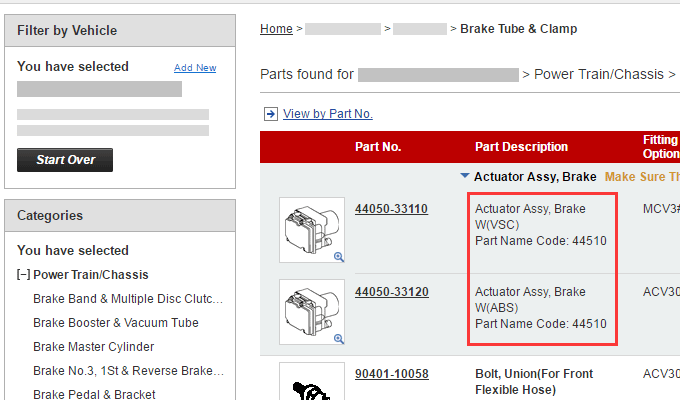
The illustration above is for the classic desktop version of the site only.